Follow the instructions here to customize the database configuration.
1)Click the "Configure" button to open up the database configuration wizard.
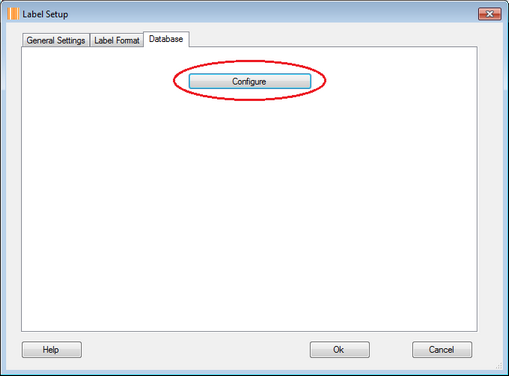
2)For Access, Excel, dBase, FoxPro, or CSV file, click the "Browser" button to choose a database or CSV file, if a password is required to open the file, you have to enter a value into the "Password" text field, and then click the "Test Connection" button to test the database connection.
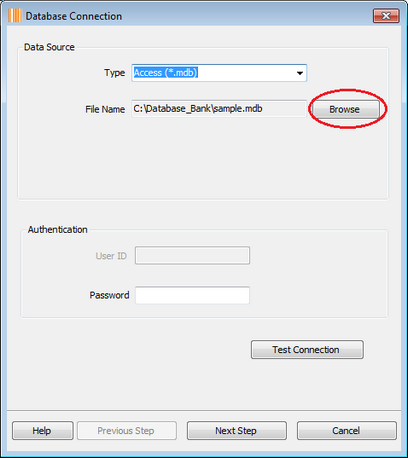
3)If the database connectivity is based on the ODBC mechanism, choose the "ODBC DSN" from the type list, enter the values for the "DSN", "User ID" and "Password" text fields, and then click the "Test Connection" button to test the database connection.
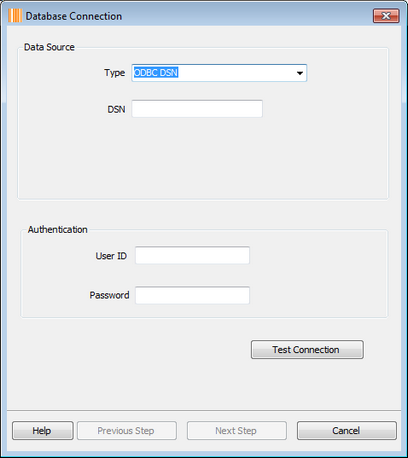
4)If you want to connect to SQL Server or ORACLE database server directly, you have to enter the values for the "Server", "Database" fields, choose one option from the "Authentication" option list, if the "Database Authentication" option is chosen, you have to enter the values for the "User ID" and "Password" text fields, after all these things are done, click the "Test Connection" button to test the database connection.
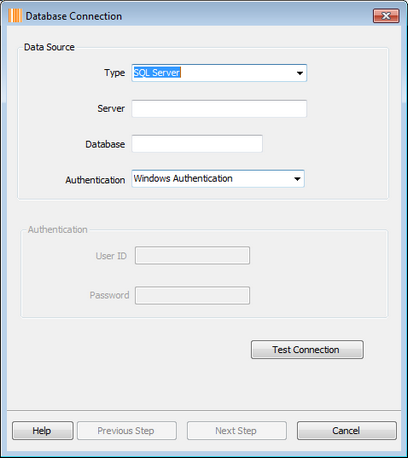
5)If the database connection is valid, click the "Next Step" button to go to the next window, choose a table from the "Database Table" list, move a few table fields which will be bound to the "Text Value" property of label objects in the label to the "Selected Fields" list. You may also choose to manually enter a SQL statement to create a data source, click the "Test" button to validate the SQL statement.
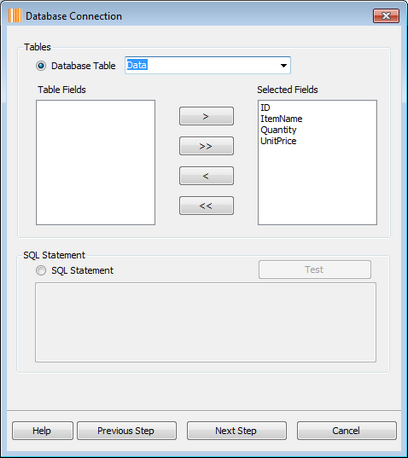
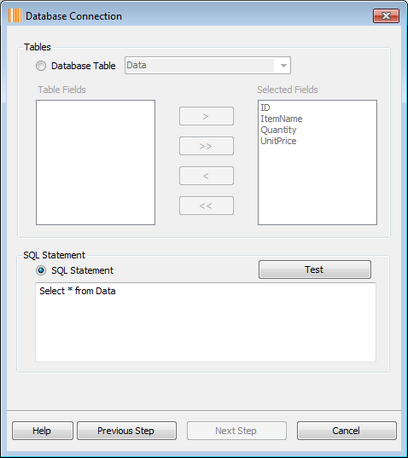
6)If a CSV file is used to create the data source, you may choose a delimiter from the "Delimiter" list or configure the "Fixed Length" option to parse the CSV file.
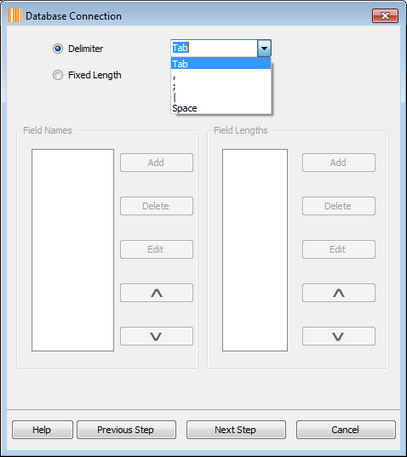
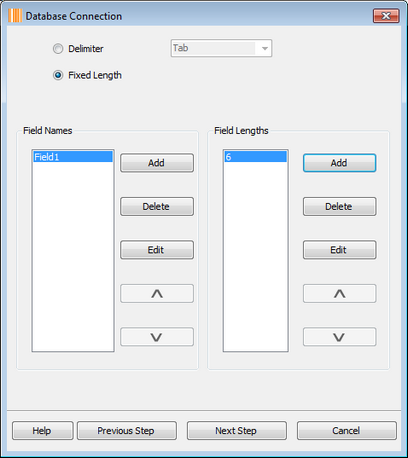
7)Click the "Next Step" button for either database or CSV connection to go to the next window, at any time, you may click the "Previous Step" button to modify the settings.
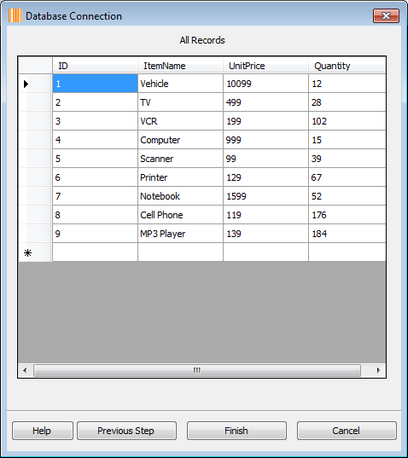
8)Click the "Finish" button to finish the database connection wizard.