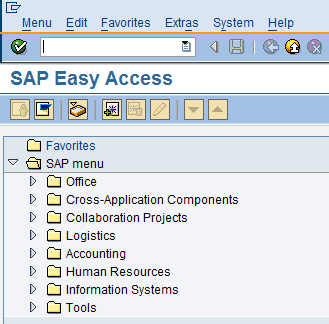Follow the instructions listed below to create a new printer bar code:
(1) Start transaction SE73.
(2) Select "Printer Bar Codes" > click "Change"
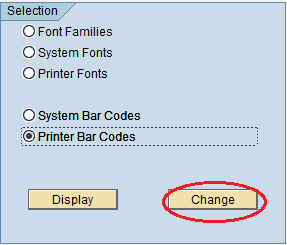
(3) In the next window, select the device type (e.g. YSWIN) which you previously defined, click "Create" icon to create a new printer barcode.
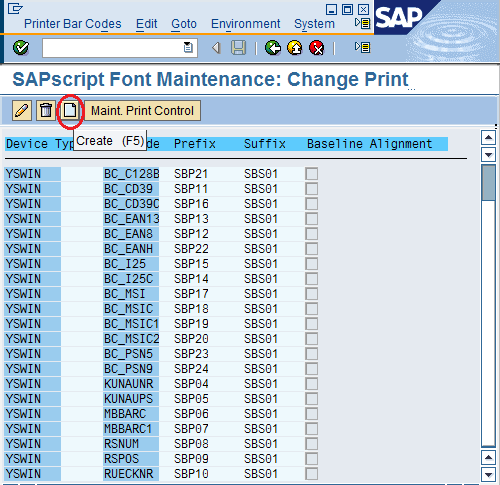
(4) Enter some appropriate data into "Bar code", "Bar code prefix" and "Bar code suffix" fields, "Bar code" field value could be a system bar code which you previously defined via "Create A System Bar Code"
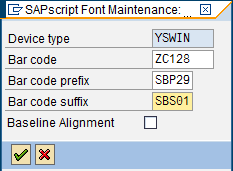
(5) Click "New entry" if the following dialog pops up, you need to edit "Bar code prefix" print control (e.g. SBP29) later by putting valid control character sequence there via "Edit A Print Control"
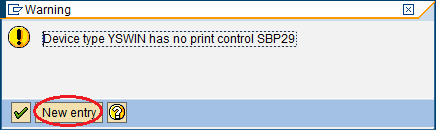
(6) In order to make new defined print control work properly, you must make it dirty by clicking it (e.g. SBP29) and clicking "Maint. Print Control" to bring up a new dialog where you could enter something into "Control Char Seq." field and then delete it.

(7) Save all settings by clicking ![]() icon.
icon.
(8) Hit ![]() a few times until you can see the main menu window.
a few times until you can see the main menu window.