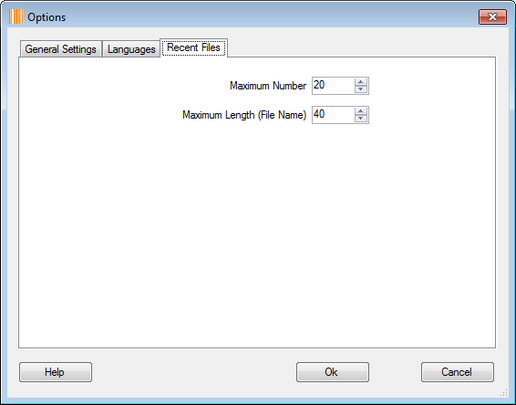Follow the instructions listed below to change the application level options.
1)First open up the MegaLabel software, click "Tools" > "Options" to open up the "Options" window.
2)Inside the "General Settings" tab, you may change the settings for label editing area and rulers.
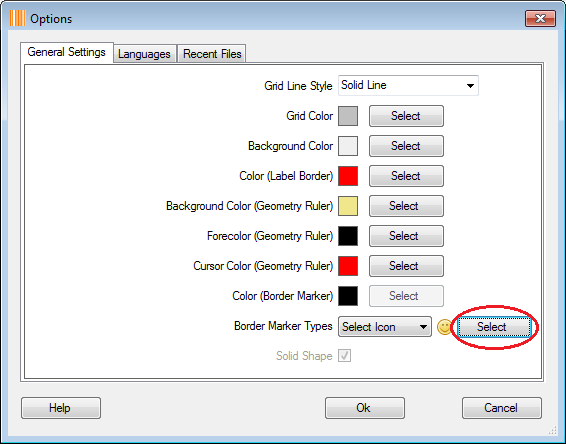
3)You may choose an icon for label object's border markers by clicking the "Select" button.
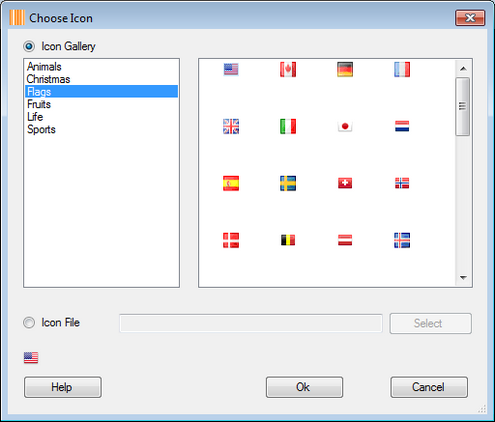
4)Choose an icon from the "Icon Gallery" or select an icon file, the selected icon will appear inside the label editing area when selecting the object(s).
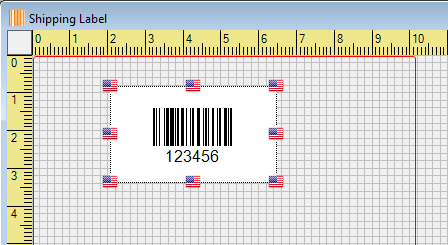
5)You may choose a specific geometry shape as label object's border markers
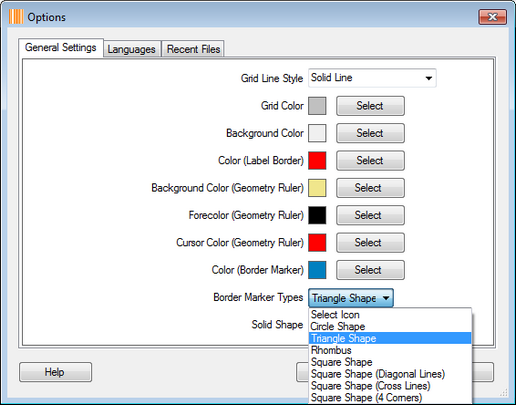
6)The selected geometry shape will appear inside the label editing area when selecting the object(s).
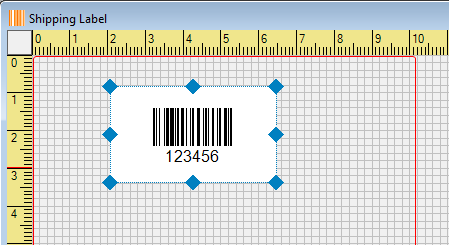
7)Inside the "Languages" tab, you may choose your preferred language, you have to close down and re-open the application in order to let new language setting go into effect.
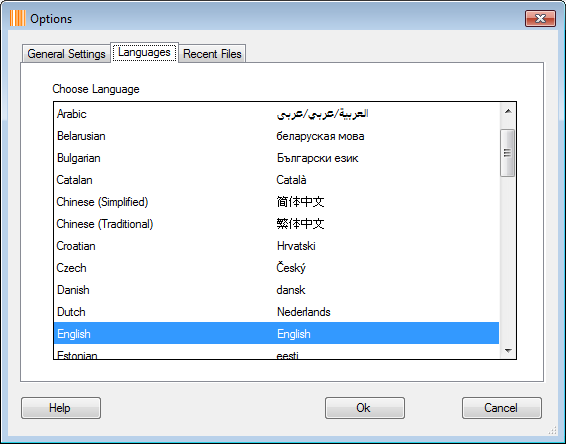
8)Inside the "Recent Files" tab, you may specify the maximum number of recent files and the maximum length of file name.