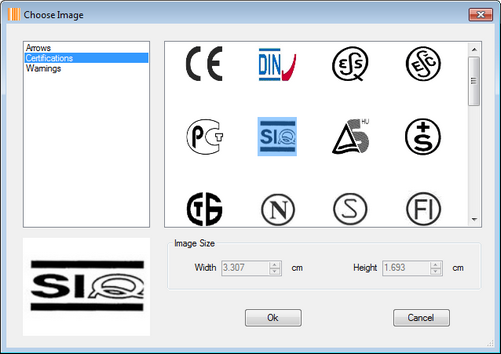Follow the instructions listed below to insert a "Picture" object into the label.
1)You may click ![]() from the toolbar or click "Object" > "Picture" from the top menu to insert a "Picture" object into the label.
from the toolbar or click "Object" > "Picture" from the top menu to insert a "Picture" object into the label.
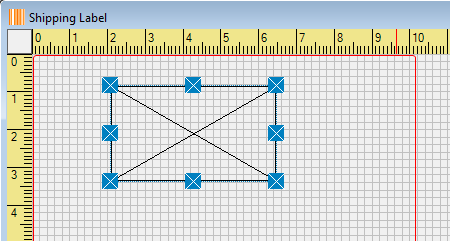
2)Inside the "Picture" object area, right-click the mouse and click the "Properties" menu.
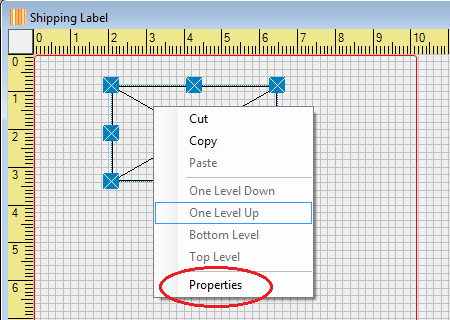
3)Inside the "General Settings" tab, you may change the values of the parameters, including dimension size, rotation, mirror options and resizing option.
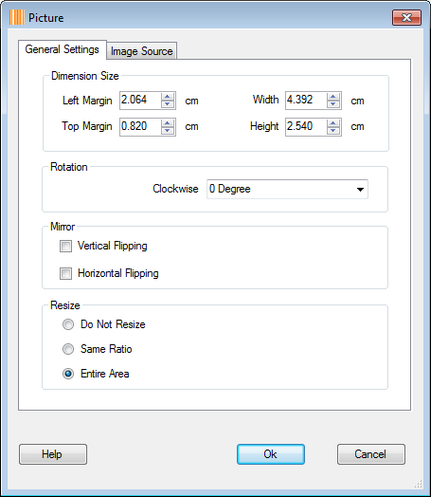
4)Inside the "Image Source" tab, if you choose a fixed image, simply click the "Select" button to choose an image file.
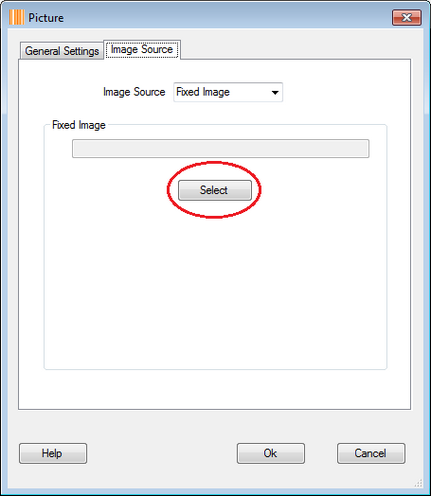
5)If you bind it to a database table field, selected an image field from the available table fields.
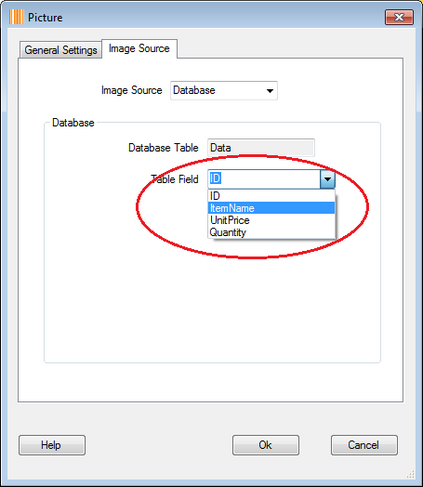
6)If you choose an image from the pre-loaded image gallery, simply click the "Choose Image" button to open up a new window to select your preferred image.