Follow the instructions to create a report project in the Reporting Services environment:
1.Select File | New | Project from the Visual Studio .NET IDE menu, in the New Project dialog, highlight the "Business Intelligence Projects", then choose the "Report Server Project Wizard", enter the name of the report in the "Name" box, click the "OK" button.
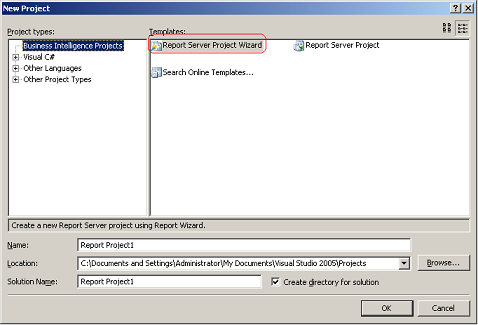
2.In the "Select the Data Source" dialog, click the "Edit" button to open the "Connection Properties" dialog, enter the SQL server instance name in the "Server name" box, choose a database from the drop-down list, click the "OK" button.
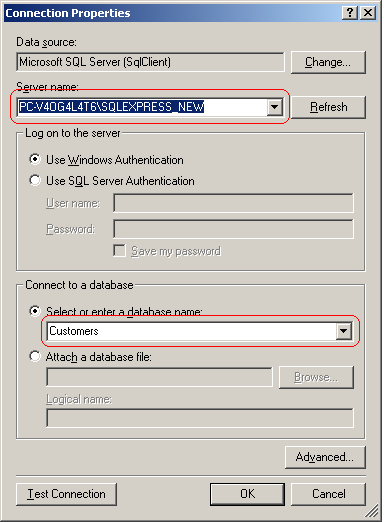
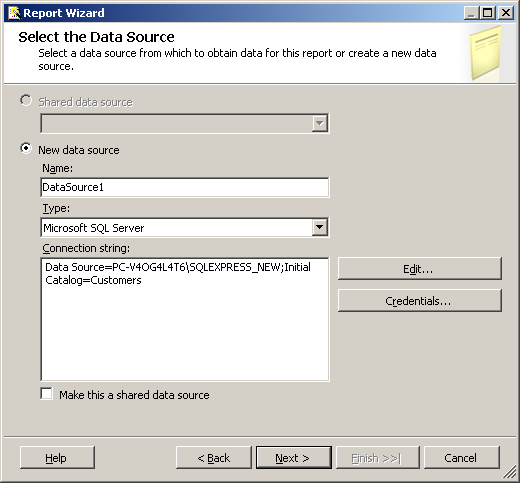
3.Click the "Next" button to open the "Design the Query" dialog, enter the query string to extract the data, click the "Next" button
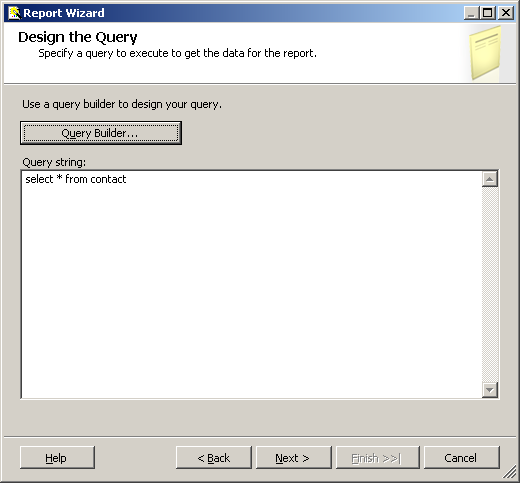
4.In the following dialogs, choose the appropriate options for the type of the report, the way of how to group the data in the table and the table style, then click the "Finish" button.